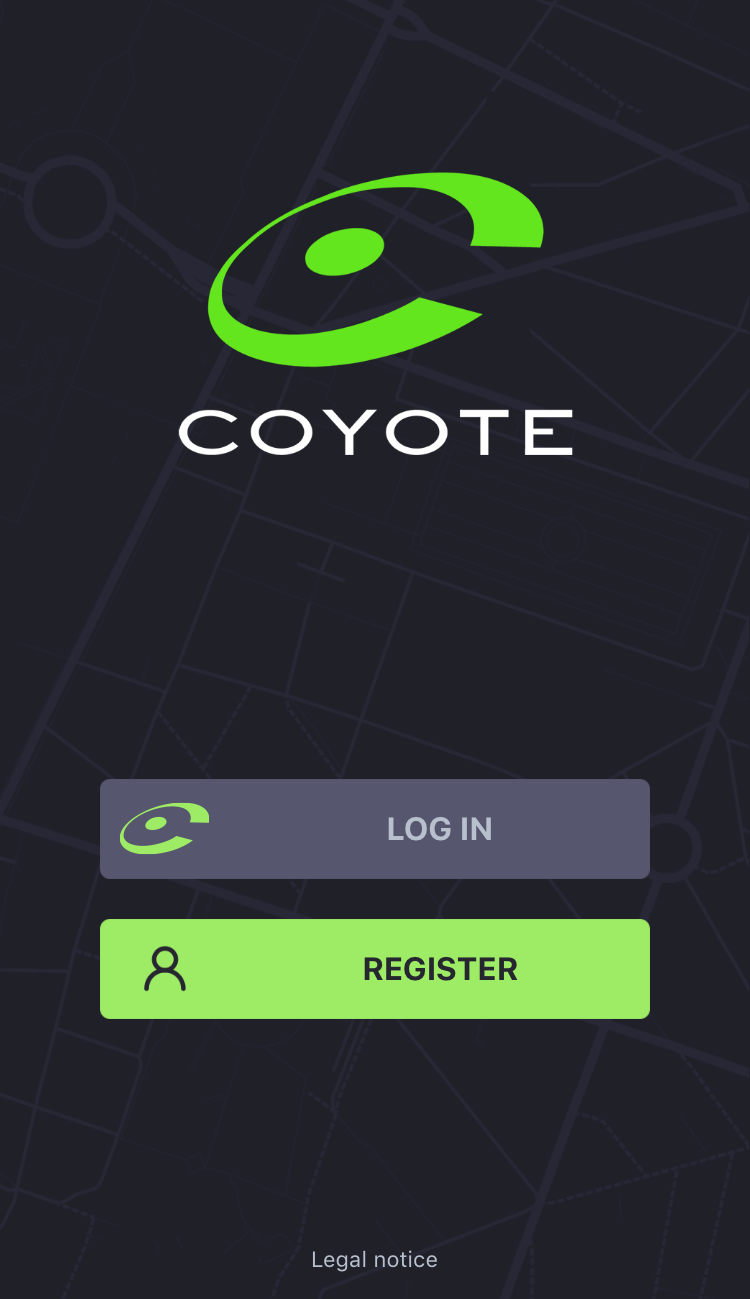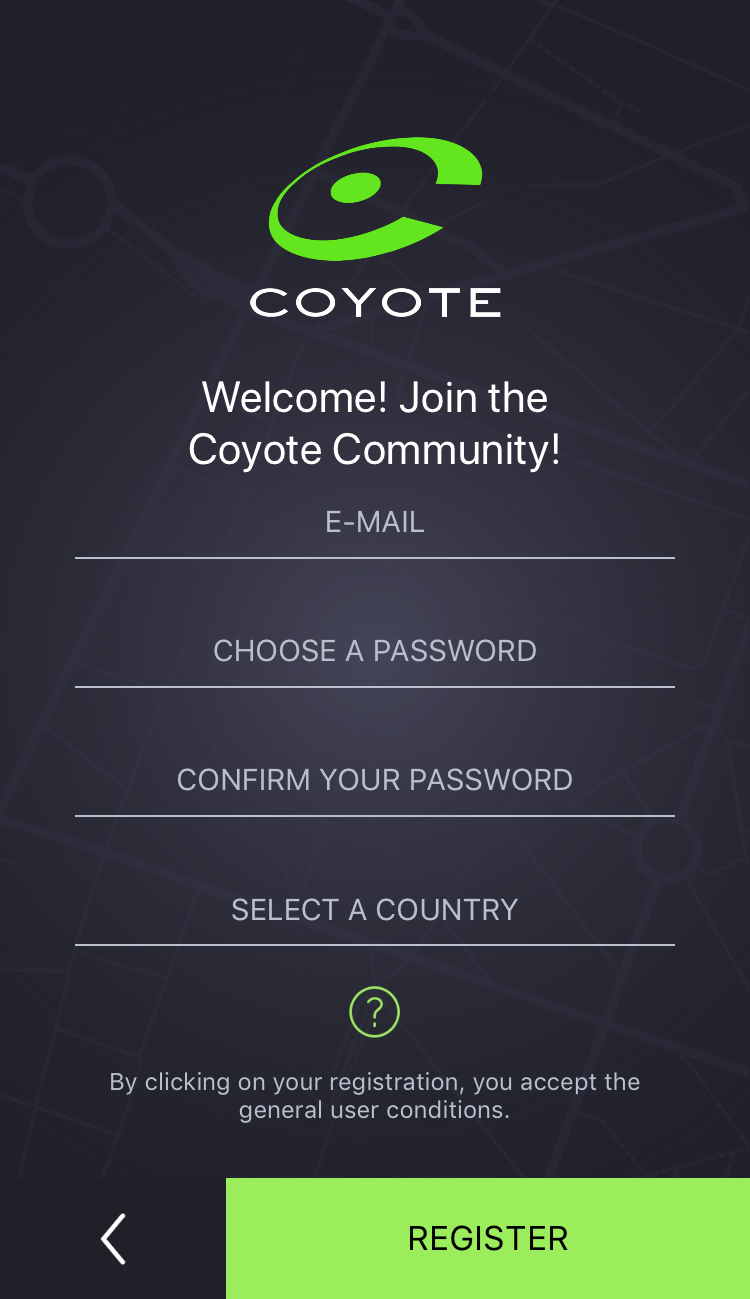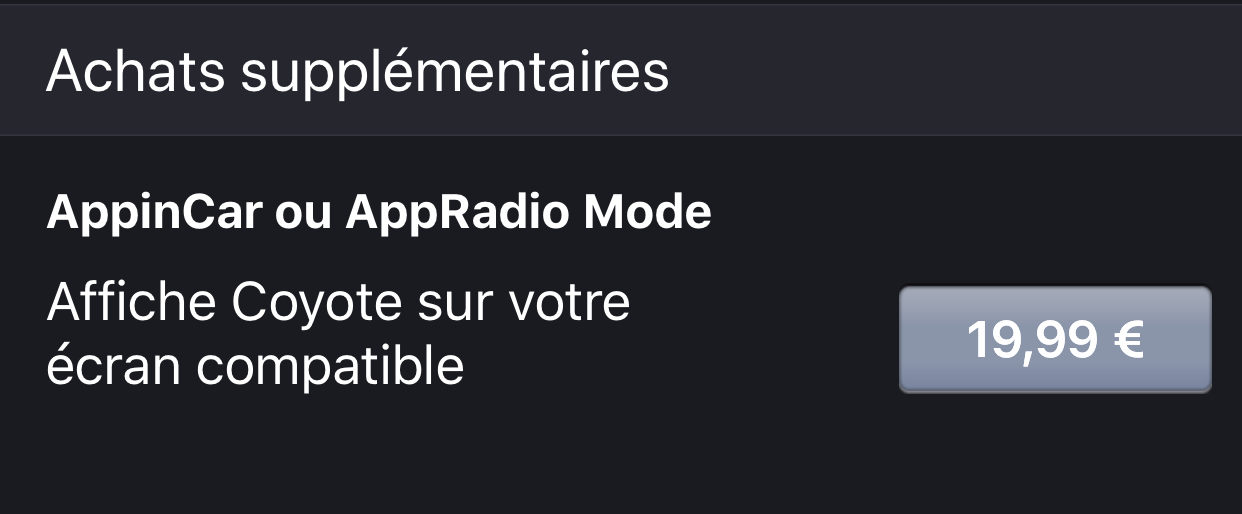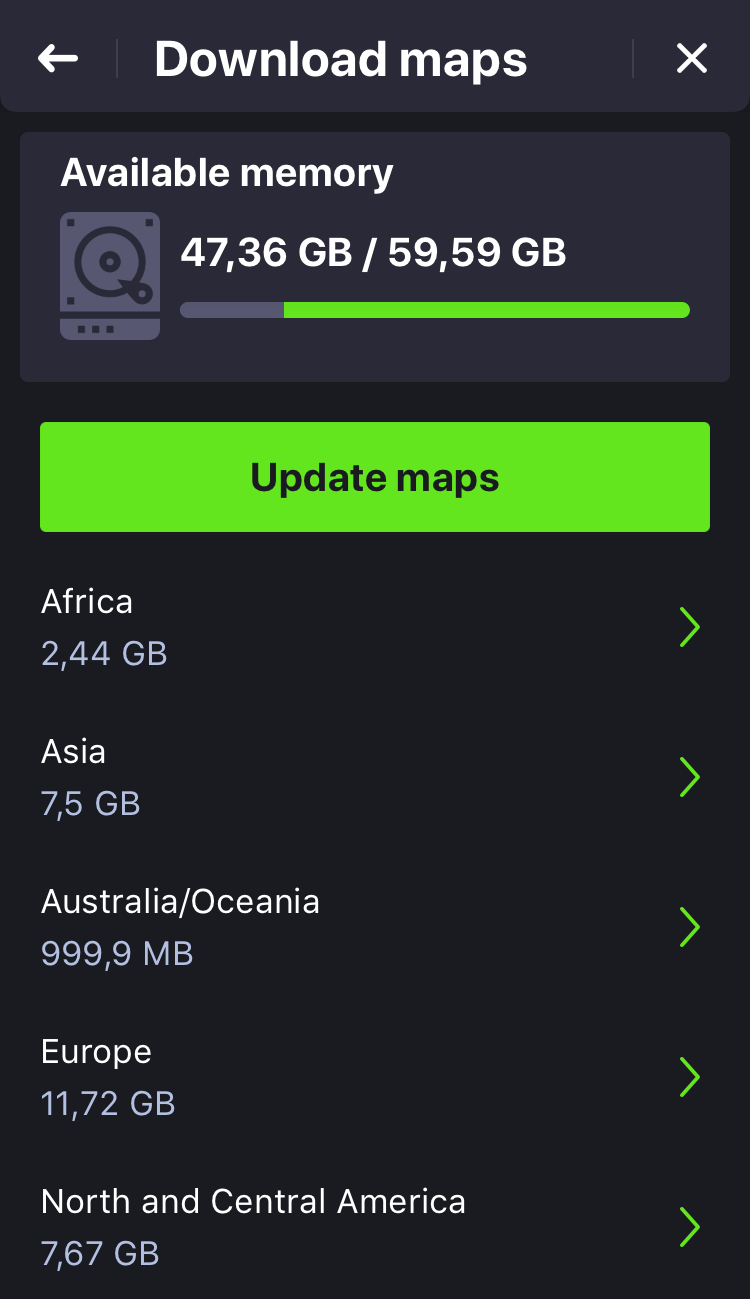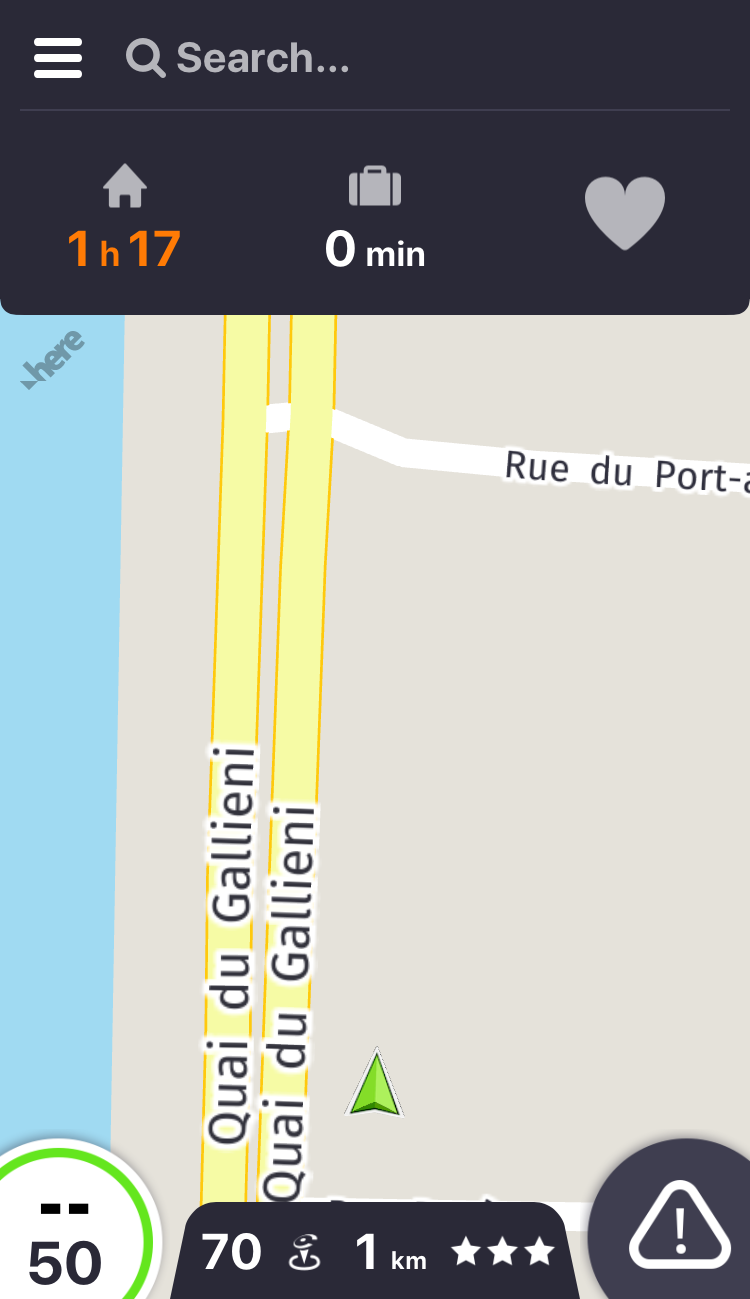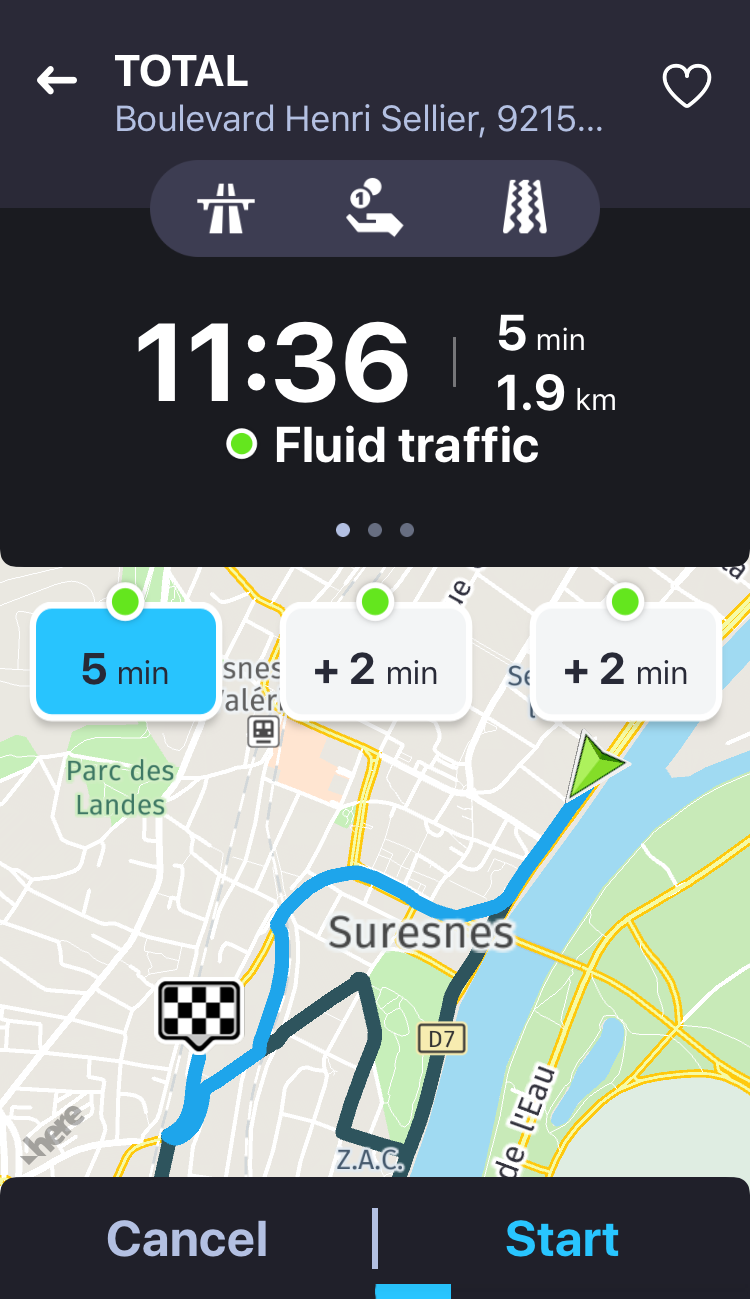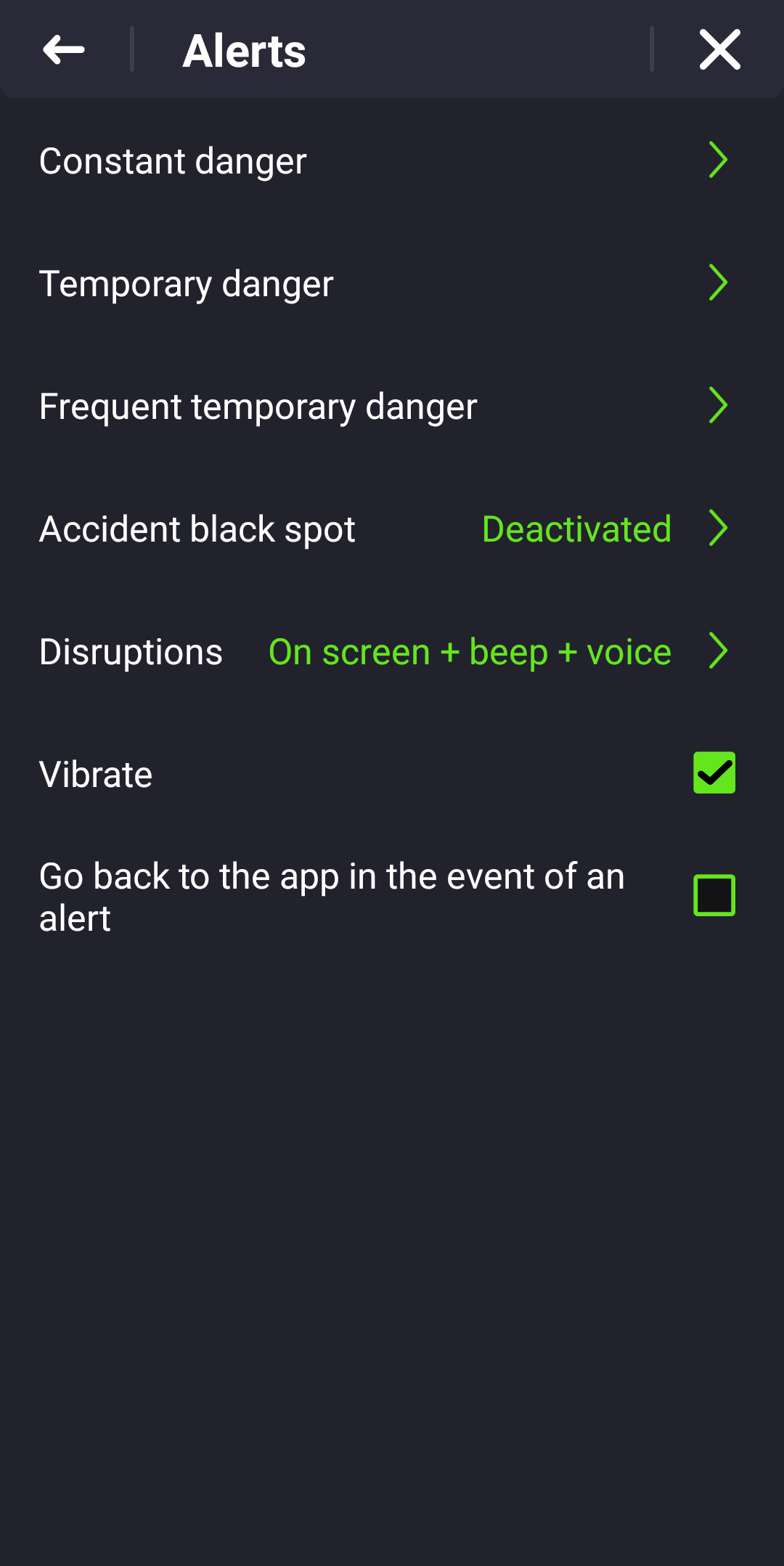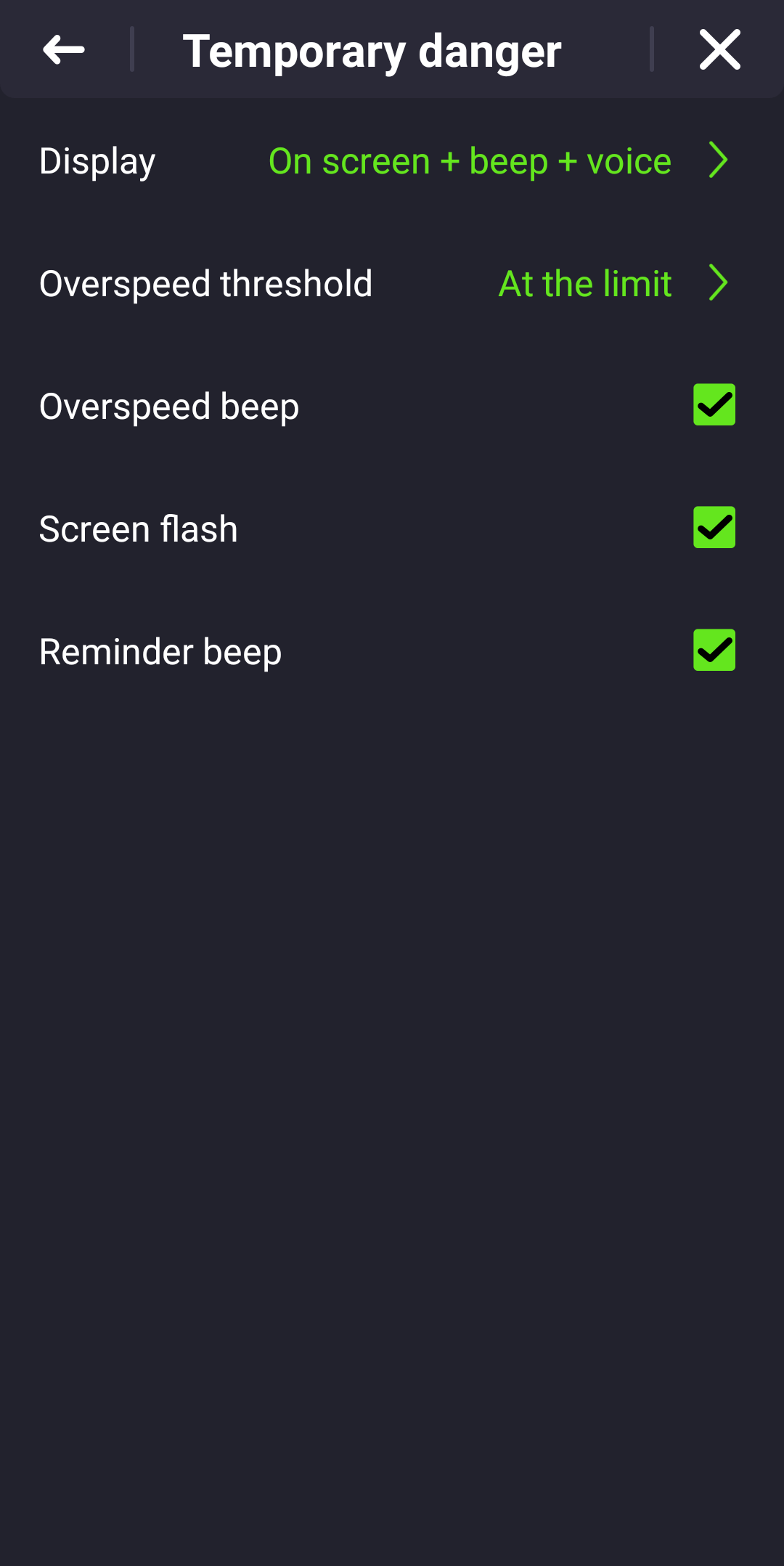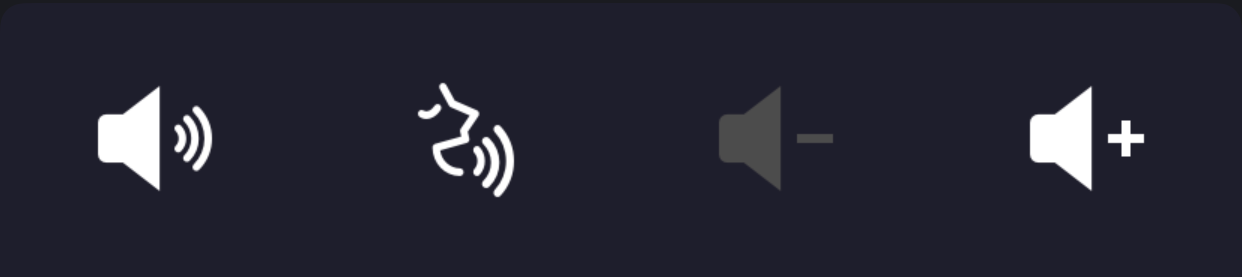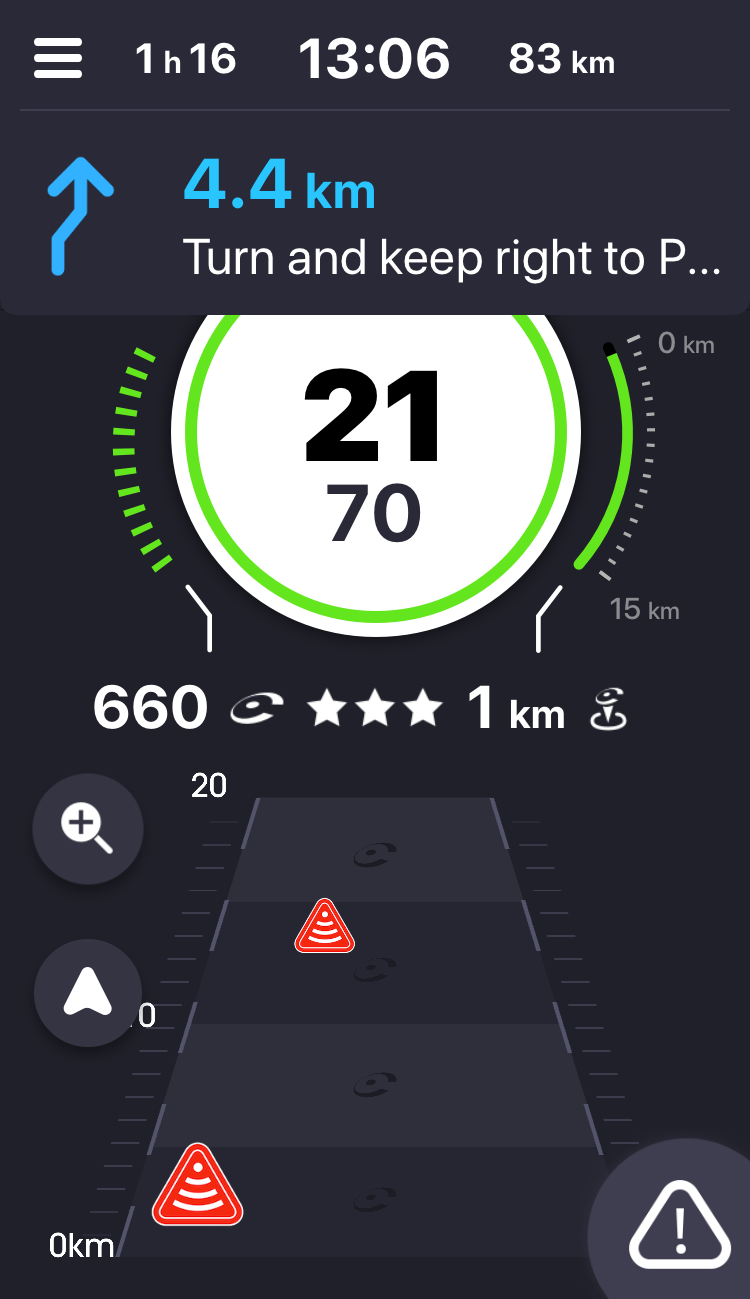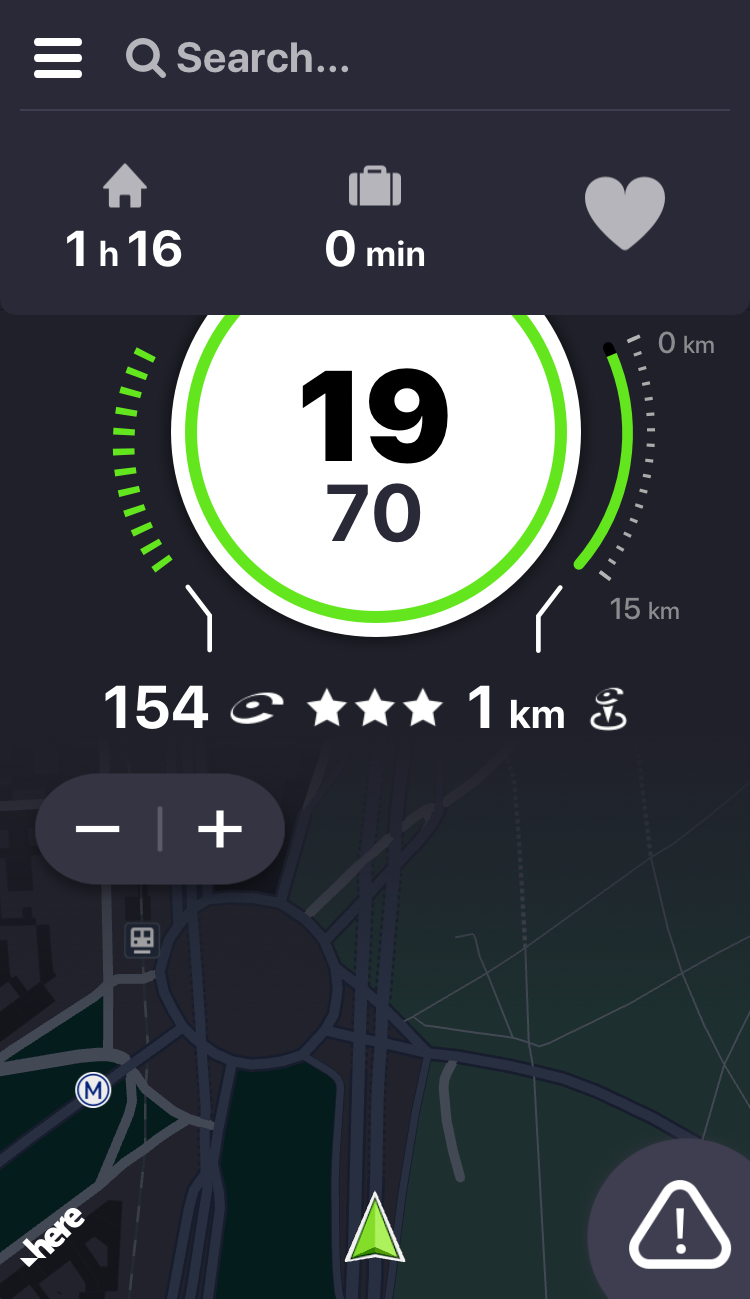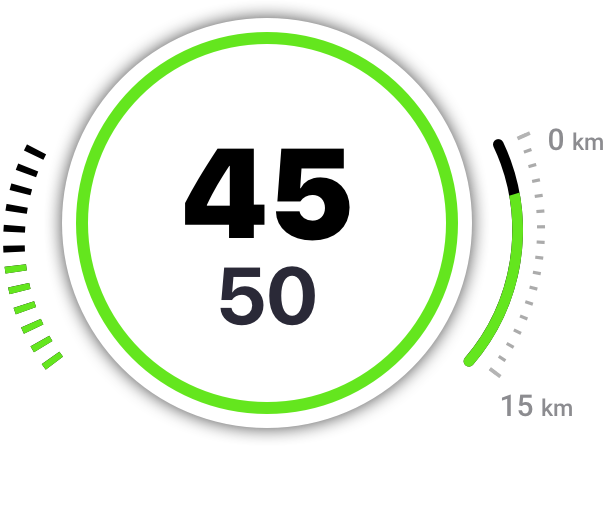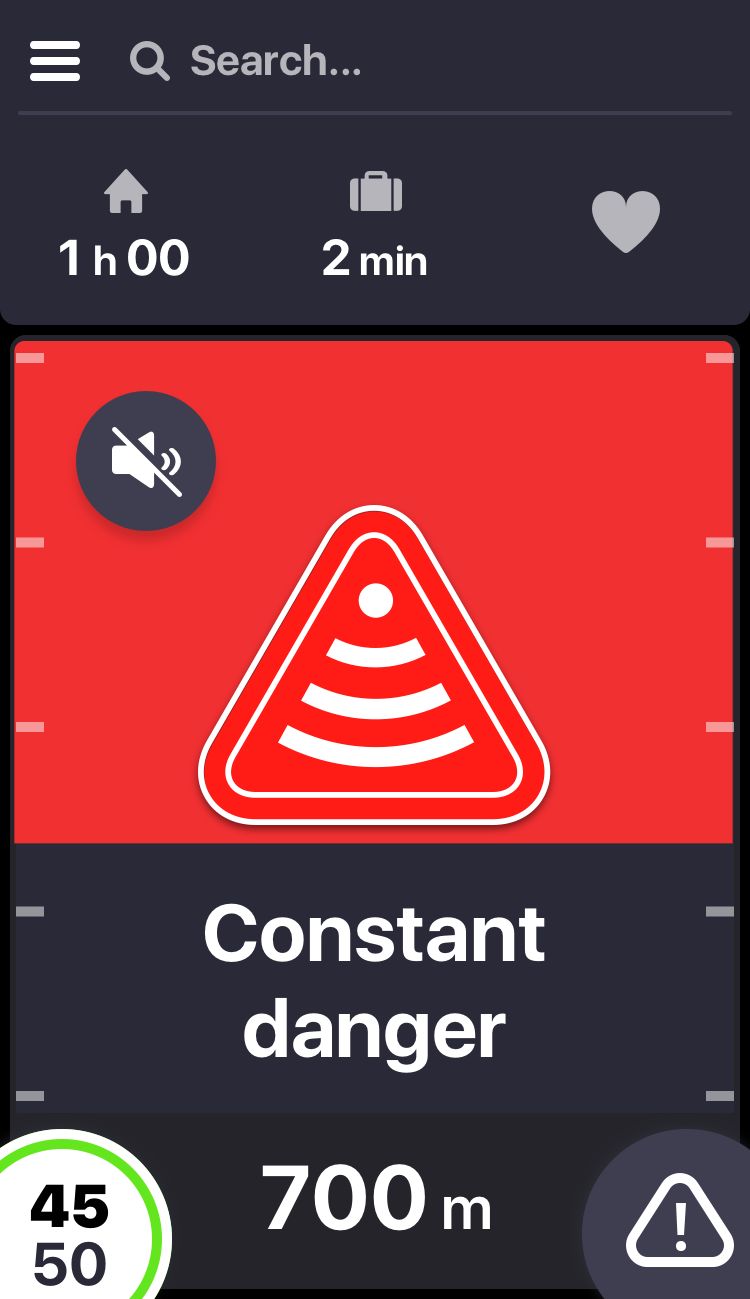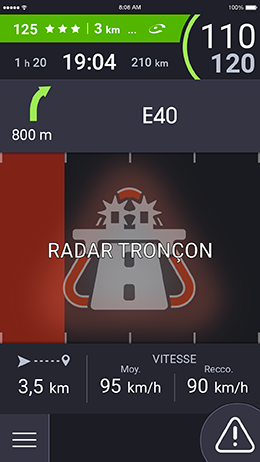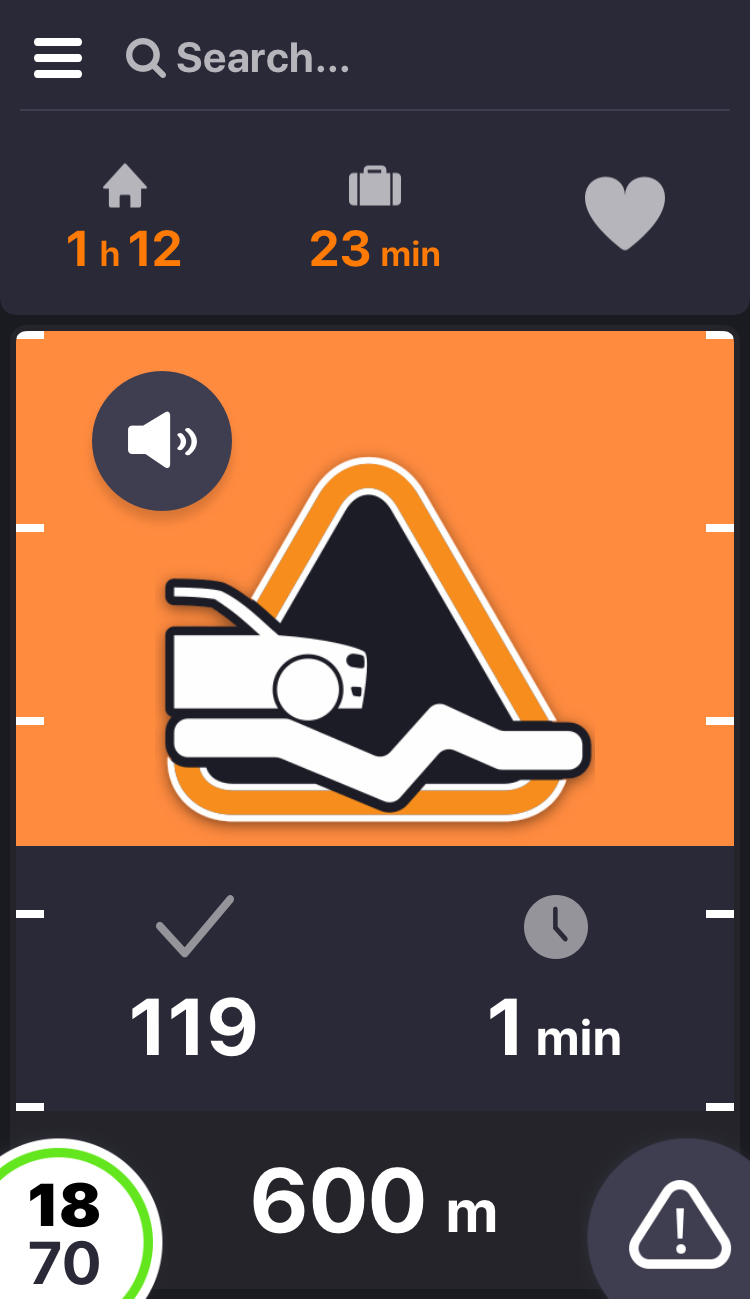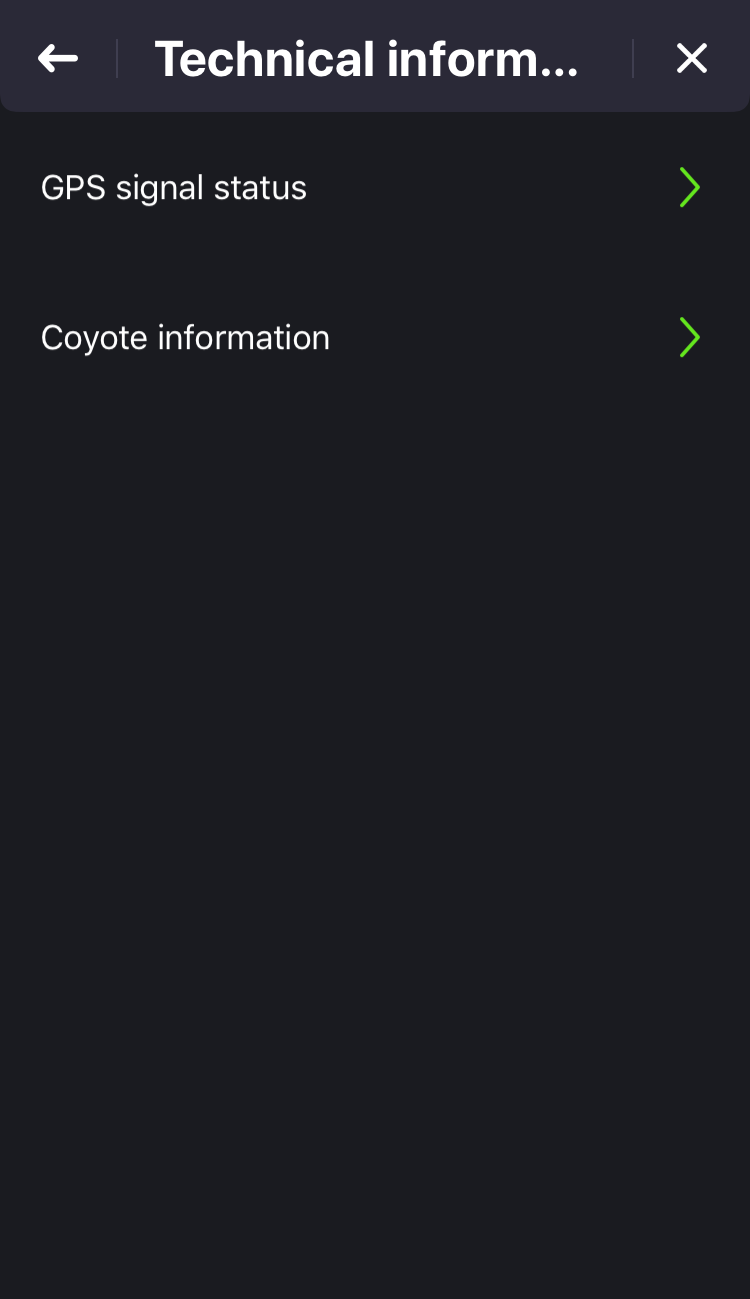With a premium subscription and thanks to the information shared by the Community, you can alert and be alerted in real time when approaching a radar or disruption on the road.
When approaching a fixed speed camera, the screen below is displayed. It shows the speed limit, your current speed, the type of camera and the length of the zone.
Coyote also warns you on average speed cameras and display you the screen below.
It shows you the average speed limit to respect on this section, your instant speed, average speed on the section and the length of the zone.
The recommended speed is only displayed if you are above average speed observed. If you respect the average speed, then the recommended speed will not be displayed.
When approaching a mobile radar warned by the Community, the following screen is displayed. It shows the speed limit, your current speed, the distance to reach the radar, the time elapsed since the last confirmation of the presence (or first report) and finally the number of confirmations for this alert.
When approaching a disruption on the road, screens as below will be displayed. They show you the type of event, the accurate distance to the event, the time since the last confirmation of the presence (or first report) and finally the number of confirmations for this event.
For the « slowdown » alerts, you will be informed of the length of the slowdown in the time to spend in this congestion.
4 How to declare a speed camera on the road?
Reporting a speed camera is only available by purchasing a Premium access. To report a mobile speed camera or traffic disruption in your direction, simply click on the « alert » button at the bottom right of the screen.
To report a mobile speed camera or traffic obstruction in your opposite direction, just click on the icon opposite direction.
Tips : You do not know the definition of the different icons? From the warning screen, just click the « ? » To find the definition and be sure to report the good alert.
These types of alerts will be broadcasted during a one hour period if confirmed by Coyote users driving in your direction.
5 Why do you ask me if the alert is still relevant?
Confirm the presence of a mobile radar or road hazard allows users behind you to stay warned.
If the danger is always present, just click 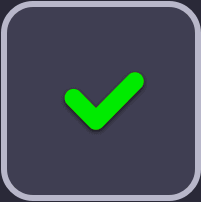 . If the danger is no longer present, simply click
. If the danger is no longer present, simply click 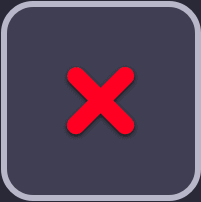 .
.
The more you confirm alerts, the more your confidence index increases. If you do not know if the danger is always present click « ? » In order not to damage your confidence index.
6 Does Coyote work in Europe?
Coyote has a speed camera database of 30 European countries.
To date, the following countries have the scout function:
Belgium, Czech Republic, Finland, France, Freece, Germany, Hungary, Italy, Lithuania, Luxembourg, Netherlands, Norway, Poland, Portugal, Romania, Slovakia, Slovenia, Spain, Sweden, Switzerland, United Kingdom
The Coyote application requires a quality GPS reception, continuously.
The speed camera warnings are banned in some countries, it is your responsibility to check whether the use of Coyote is possible in the country where you are.
The application will automatically Coyote compliance under the law in force in the country where you are located.
7 How to optimize the connection of my application?
Coyote requires a 3G or 4G cell network coverage in order to receive real-time information and benefit from the application optimally.
In order to use Coyote properly in your vehicle, place your iPhone near the central rear view mirror or near the side windows for an optimal GPS reception.
Check the status of your connection by directly accessing the menu > Settings > Technical information.
A car charger and a support vehicle are recommended for extended use.